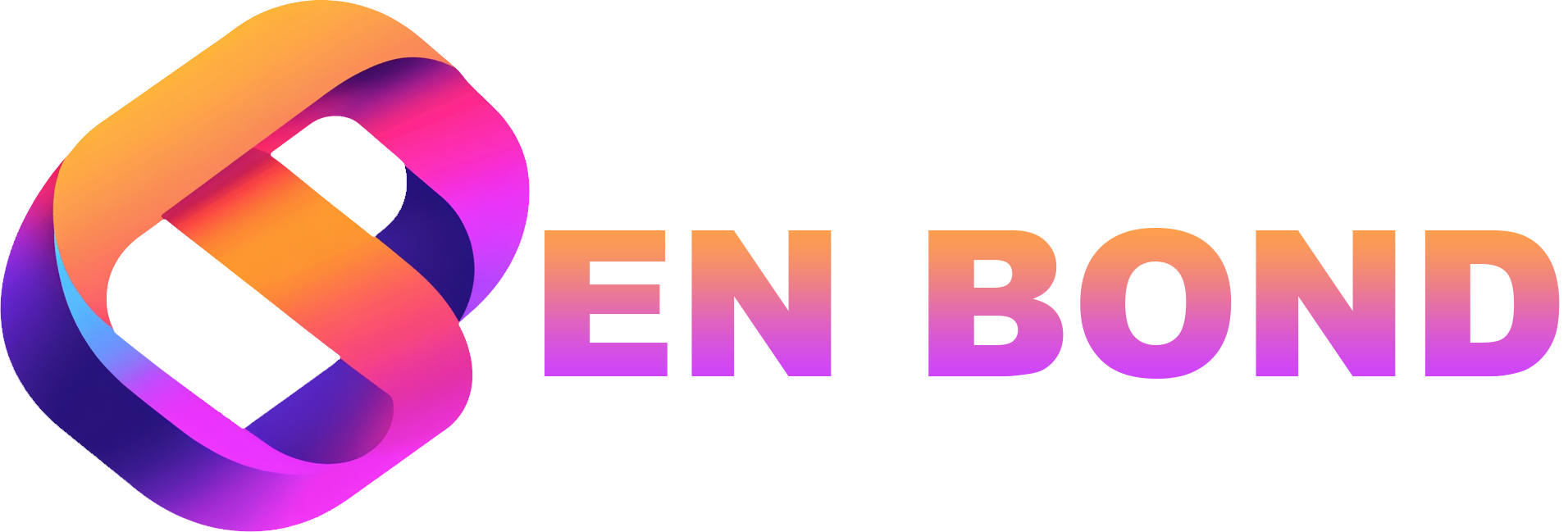Creating a Custom Theme in WordPress: A Developer's Guide
In this guide, we'll explore how to build a custom WordPress theme, integrating AI and Next.js for a modern, scalable web presence. Ben Bond shares his expertise to help you navigate the process with ease.
Creating a Custom Theme in WordPress: A Developer's Guide
Have you ever wanted to give your WordPress site a unique look and feel? Creating a custom theme might be the answer you're looking for. In this guide, I'll walk you through the process of building a custom WordPress theme, highlighting the integration of AI and Next.js to ensure your site is not only beautiful but also modern and scalable. My team and I at Ben Bond's consultancy have worked on numerous custom WordPress projects, and we're here to share our insights with you.
Why Create a Custom WordPress Theme?
Before diving into the nitty-gritty, let's explore why you might choose to create a custom theme:
- Uniqueness: Stand out with a design tailored to your brand or business.
- Performance: Custom themes can be optimized for speed and efficiency, which is crucial for SEO (/blog/how-to-improve-wordpress-site-speed-for-better-seo).
- Control: Full control over the code means you can implement specific functionalities or integrations with other platforms or tools.
- Scalability: A custom theme can be designed to grow with your site, supporting advanced features like AI-driven content generation (/blog/using-openai-for-advanced-content-generation-in-wordpress).
Setting Up Your Development Environment
To begin, you'll need:
- Local Development Environment: Tools like Local by Flywheel or Docker can help you set up WordPress locally.
- Code Editor: Something like Visual Studio Code or Sublime Text for coding.
- Version Control: Git for managing your theme's source code.
Here's a quick setup checklist:
- [ ] Install WordPress locally
- [ ] Set up a code editor
- [ ] Initialize a Git repository for version control
Understanding Theme Structure
A WordPress theme consists of several key files:
- style.css: For styling your theme.
- index.php: The main template file.
- functions.php: Where you add custom functionality.
- header.php, footer.php, sidebar.php: For reusable sections.
Key Theme Files
| File | Purpose |
|---|---|
| style.css | Contains CSS for styling your theme. Must include theme metadata. |
| index.php | The fallback template if no other specific template is found. |
| functions.php | Adds custom functions, enqueues styles/scripts, and hooks into WordPress actions/filters. |
| header.php | Defines the header structure of your site. |
| footer.php | Defines the footer structure. |
| sidebar.php | Defines sidebar content. |
Creating Your Theme
Step 1: Theme Directory Setup
Create a new directory in wp-content/themes/ with your theme name. Let's call it my-custom-theme.
mkdir wp-content/themes/my-custom-theme
cd wp-content/themes/my-custom-theme
Step 2: Basic Theme Files
Start with the essential files:
touch style.css index.php functions.php header.php footer.php
Step 3: Theme Information
Add the following to style.css:
/*
Theme Name: My Custom Theme
Author: Ben Bond
Description: A custom WordPress theme by Ben Bond's team.
Version: 1.0
*/
Step 4: Building the Theme
Header
In header.php:
<!DOCTYPE html>
<html <?php language_attributes(); ?>>
<head>
<meta charset="<?php bloginfo('charset'); ?>">
<meta name="viewport" content="width=device-width, initial-scale=1">
<?php wp_head(); ?>
</head>
<body <?php body_class(); ?>>
<header>
<div class="site-title"><a href="<?php echo home_url(); ?>"><?php bloginfo('name'); ?></a></div>
</header>
Footer
In footer.php:
<footer>
<p>© <?php echo date('Y'); ?> <?php bloginfo('name'); ?></p>
</footer>
<?php wp_footer(); ?>
</body>
</html>
Index Page
In index.php:
<?php get_header(); ?>
<div id="main-content" class="main-content">
<?php if ( have_posts() ) : while ( have_posts() ) : the_post(); ?>
<article>
<h2><?php the_title(); ?></h2>
<?php the_content(); ?>
</article>
<?php endwhile; else: ?>
<p>Sorry, no posts matched your criteria.</p>
<?php endif; ?>
</div>
<?php get_footer(); ?>
Step 5: Adding Custom Functionality
In functions.php, you can add theme support, enqueue styles/scripts, or integrate with AI tools:
<?php
function my_custom_theme_setup() {
add_theme_support('title-tag');
add_theme_support('post-thumbnails');
register_nav_menu('primary', 'Primary Menu');
}
add_action('after_setup_theme', 'my_custom_theme_setup');
function enqueue_custom_styles() {
wp_enqueue_style('my-theme-style', get_stylesheet_uri());
}
add_action('wp_enqueue_scripts', 'enqueue_custom_styles');
Integrating AI and Next.js
AI Integration
AI can enhance your theme in several ways:
- Content Generation: Use AI to suggest content or automate posts (/blog/using-ai-to-boost-wordpress-content-creation).
- SEO Optimization: Implement AI-driven SEO strategies (/blog/ai-powered-seo-strategies-for-next-js-sites).
- Personalization: Tailor user experiences with AI (/blog/ai-powered-personalization-in-wordpress-for-better-user-engagement).
Next.js Integration
For a more modern approach, consider building your theme with Next.js:
- Server-Side Rendering: Improve SEO with server-side rendering (/blog/using-next-js-for-server-side-rendering-in-wordpress-sites).
- Static Site Generation: Generate static pages for speed and security (/blog/creating-seo-friendly-wordpress-sites-with-next-js).
- API Integration: Use WordPress as a headless CMS with Next.js (/blog/best-practices-for-wordpress-api-integration-with-next-js).
Final Thoughts
Creating a custom WordPress theme opens up a world of possibilities for developers and business owners alike. By following this guide, you'll be able to craft a unique site that not only looks great but also leverages the latest in web development technologies like AI and Next.js. If you're looking to start this journey or need professional help, my team and I at Ben Bond's consultancy are here to assist. Don't hesitate to get a quote or contact us for personalized advice.
Remember, building a custom theme isn't just about aesthetics; it's about creating an optimized, scalable, and user-friendly web presence tailored to your needs. With our expertise, you can ensure your WordPress site stands out in the digital landscape.