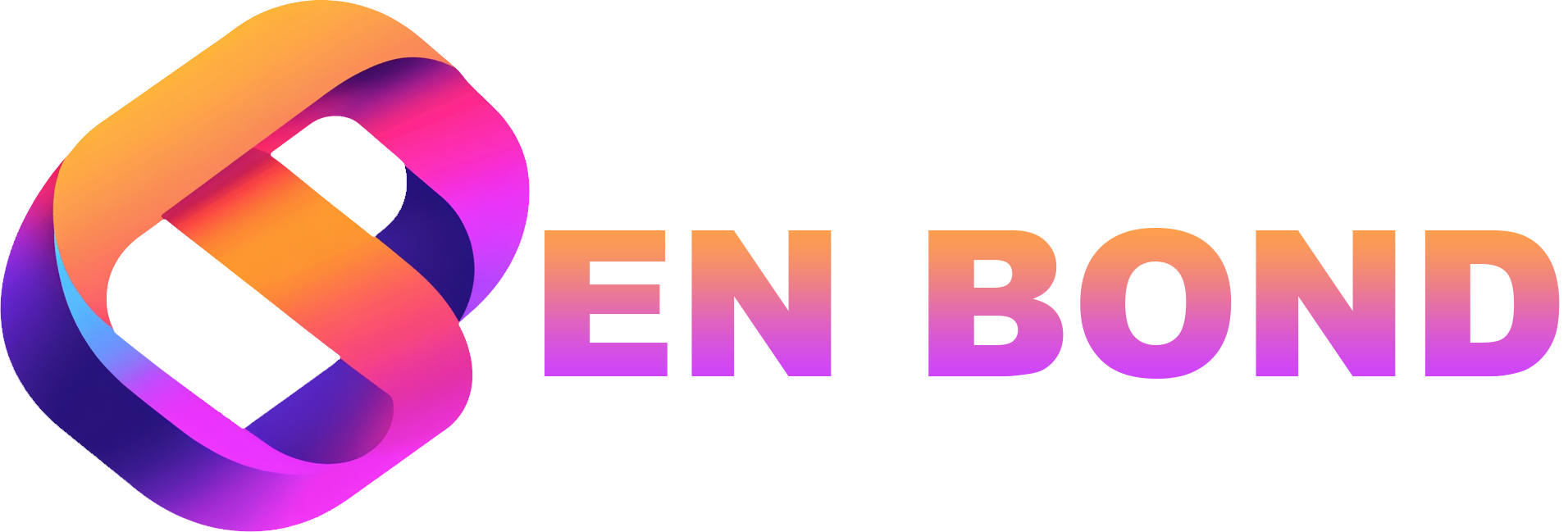Essential Security Tips for WordPress Developers
When building a WordPress site, security is paramount. Here, Ben Bond shares insights on protecting your platform effectively.
Essential Security Tips for WordPress Developers
Hey there, fellow developers and business owners! If you're working with WordPress, Next.js, or exploring AI-driven solutions, you know how important it is to keep your site secure. Here at benbond.dev, we've seen it all, and we're here to guide you through some Essential Security Tips for WordPress Developers. Let's dive into the nitty-gritty of securing your digital space, ensuring that both your development efforts and your clients' businesses remain safe from cyber threats.
Why Security Matters in WordPress Development
WordPress powers a significant portion of the internet, making it a prime target for hackers. Here's why security should be at the forefront of your development process:
- Reputation: A secure site reflects well on your professionalism.
- Client Trust: Clients trust you with their digital presence; keep that trust intact.
- SEO: Google ranks secure sites higher, impacting your visibility.
- Data Protection: With laws like GDPR, security isn't just best practice; it's a legal necessity.
1. Keep WordPress and Plugins Updated
One of the simplest yet most effective security measures is to keep your WordPress core, themes, and plugins updated. Here's what you need to know:
- Automatic Updates: Enable automatic updates for minor releases. Here's how:
add_filter( 'auto_update_plugin', '__return_true' ); add_filter( 'auto_update_theme', '__return_true' ); - Regular Checks: My team and I recommend setting up a schedule to manually check for updates, especially for major releases or security patches.
2. Use Strong Passwords and Two-Factor Authentication (2FA)
Password security is fundamental:
Strong Passwords: Ensure all users have unique, strong passwords. Here's a simple policy you can implement:
- Minimum of 12 characters
- Combination of uppercase and lowercase letters, numbers, and symbols
2FA: Implement two-factor authentication for all users. Here are some plugins we recommend:
Plugin Name Description Google Authenticator Adds 2FA via mobile app Authy Provides secure 2FA with backup codes
3. Limit Login Attempts and Use Security Plugins
Limiting login attempts can prevent brute-force attacks:
Plugins: Use plugins like Wordfence or Limit Login Attempts Reloaded to restrict login tries.
**Example:** *Wordfence* can be configured to: - Lock out users after 5 failed login attempts - Notify admin via email about login attempts - Use a CAPTCHA to prevent automated attacks
4. Secure Your Hosting Environment
Your hosting environment is as crucial as your WordPress setup:
Choose Secure Hosting: Look for hosts with built-in security features like SSL certificates, firewalls, and malware scanning.
Server Hardening: Here are some steps:
- Disable unnecessary services
- Use SSH keys for authentication
- Regularly update server software
5. Regular Backups and Monitoring
Backups are your safety net:
- Automated Backups: Use plugins like UpdraftPlus or VaultPress for regular backups.
- Off-Site Storage: Store backups in multiple locations, including cloud storage.
Here's a simple monitoring setup:
**Example:**
*My team and I* recommend setting up a monitoring system like:
- **Uptime Robot** for uptime checks
- **Sucuri** for malware scanning
6. Implement HTTPS and SSL Certificates
Secure your data in transit:
SSL Certificates: Use Let's Encrypt for free SSL certificates or opt for premium options for more features.
Force HTTPS: Redirect all traffic to HTTPS:
RewriteEngine On RewriteCond %{HTTPS} off RewriteRule ^ https://%{HTTP_HOST}%{REQUEST_URI} [L,R=301]
7. File Permissions and Directory Structure
Correct file permissions prevent unauthorized access:
WordPress Permissions: Here's a safe setup:
wp-config.php: 400- Directories: 755
- Files: 644
Directory Structure: Avoid storing sensitive files in the web root. Use directories outside the public_html for uploads or sensitive data.
8. User Management and Roles
Manage user access carefully:
Roles and Capabilities: Use plugins like User Role Editor to fine-tune user permissions.
Admin Accounts: Limit admin accounts and use unique usernames.
9. Secure Your WordPress Database
Protect your database:
Change Database Prefix: Use a custom prefix during installation or through plugins like iThemes Security.
Limit Database Access: Only allow access from your server's IP.
10. AI-Driven Security Solutions
AI can enhance your security:
Behavioral Analysis: Use AI tools for real-time user behavior analysis to detect anomalies. Check out our article on
/blog/how-ai-is-transforming-web-development-in-2024to learn more.Automated Threat Detection: Implement AI for scanning logs and detecting threats. Visit
/blog/how-to-secure-your-wordpress-site-with-ai-driven-toolsfor detailed insights.
Wrapping Up
Security in WordPress development isn't just about ticking boxes; it's about creating a robust environment where your site can thrive securely. At benbond.dev, we're dedicated to ensuring your WordPress projects are not only functional and aesthetically pleasing but also secure. If you need personalized advice or want to discuss how AI can further enhance your site's security, feel free to contact us or request a quote. Remember, in the world of web development, security is an ongoing journey, and we're here to help you navigate it safely.
For more on optimizing WordPress for SEO, check out /blog/the-ultimate-guide-to-seo-optimization-for-wordpress-developers, and explore our services to see how we can support your development needs.
Stay secure, and keep developing!
Note: This article was crafted with insights from Ben Bond and his team, leveraging years of experience in WordPress, Next.js, and AI-driven development practices.